
If you have computer, then you have probably face these computer problems before. Once you purchase a computer, you must accept that sooner or later it will eventually crash due to a virus or some other massive error. If someone told you that your computer will last more than a decade, don’t believe it because it is just a myth or another sales pitch. But of course, you should take care of it if you want it to last for its third year without any defects. However, there are many people that would prefer to buy a new computer than spend some time trying to fix or figure out the problem with their laptop or desktop.
Usually you will need some kind of maintenance because your computer will tend to lose its original speed and performance. Well, here are some if the common problems that a computer user usually experience. Most of the time the biggest problem that your computer has is YOU – the owner or the user. There are many people that neglect the first signs of computer problems. You shouldn’t neglect those simple maintenance tasks that can enhance or prolong the life of your computer.
1. Computer speed or performance has slowed. There are several reasons why this happens to your computer. Lack of maintenance, fragmented data, corrupted registry, spyware, and unnecessary loading of computer programs and services can surely affect your PC speed and performance. Managing your programs and cleaning your registry can easily boost your computer’s performance speed up to 30%.
2. Computer system freezes and blue screens of death. You need to do some serious diagnostic procedures to effectively know the problem with your computer. Computer virus or spyware are maybe some of the reasons to your computer. Update your anti-spyware removal immediately to avoid this kind of problem and thoroughly scan your computer to see if it has any viruses or spywares. If you find that your computer is free from spyware then updating your hardware drive is the next step. Hardware drives makes it easier for your computer to effectively communicate with other hardware components. Without an updated driver the CPU locks up and may cause problems when you are using your computer. If that doesn’t work try to increase your Computer RAM to help avoid computer freezes. By increasing the RAM you get more use out your computer's computing power.
3. The computer keeps on rebooting again and again. This kind of problem is usually associated with hardware issue. Faulty power supply is usually the cause of this problem. Dirty or defective cooling fan is another reason why your computer is rebooting spontaneously. When your computer is trying to cool itself when the fan is defective it automatically switches off. Dust that accumulated in your computer can trap the heat inside which makes it hotter. What you should do is to clean the fan and make sure that it is running properly. Do not forget to check your power supply.
4. Noises and vibrations. This one is almost certainly that you have hardware issue. High pitched noises can be caused by electronic components. Whatever the reason, you conduct a small investigation. Unplug your computer and remove the case and run the computer to discover the origin of noise. If a loose wire or faulty fan is not the one that is making the noise then it may be time to call a computer tech to help you with your problem.
5. Your browser home page changed itself. It is known as "high-jacking" which is also caused by a Spyware installed on your system. The spyware in your computer installed a java script into your web browser that tells your browser to change settings hence changing the default home page of your browser. What you can do is to run an anti-virus or spyware program to remove the spyware from your computer. All of the problems stated in this article can be avoided easily by simply maintaining your computer.
Common computer problems and Easy fixes
Easy Online Support for Windows Registry
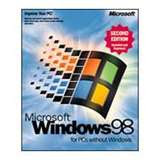
The windows system Registry has been called the most important part of any Windows PC operating system (OS), but you probably didn’t even know it exists. There is a good reason for that. Microsoft doesn’t want you messing with it. Like so many other features in Windows, Microsoft chose to hide information considered too powerful to be left in the hands of mere mortals. Only the wisest of gurus can be entrusted with such knowledge.
The registry controls everything and a single mistake can have devastating consequences on the entire OS. Installed programs and applications will write important data into the registry. User defined data and configurations are also stored.
The data is tracked through a tree of folders and it’s called “keys” that branch off the registry nodes. Every key can have sub keys nested in multiple levels. Its data known as “values” are stored in the keys and sub keys. Groups of related keys, sub keys and values are known as hives.
Applications can modify the keys by changing the values, adding new keys or deleting existing ones. More recent versions of Windows will back up the registry and in the event of a problem, will ask you if you want to use the “Last known good configuration.” This was an option that began in the old Microsoft Windows vista days.
The good news is that such configuration issues related to the registry will not affect your important data like documents, photos, etc. The bad news is that many times the problem that caused the crash in the first place may also be saved in the backup versions of the registry.
Many software programs exist to examine registry the keys and make any necessary repairs. These programs can even check your registry for unused keys that clog your system. Removing these keys can significantly improve performance.
For more information on the Windows Registry, check out the Microsoft software support program.
Are you looking antivirus support to remove spyware embedded in PC?

Are you looking antivirus support to remove spyware embedded in PC? The typical computer purchase usually comes with some form of installed antivirus software, but it is worth noting that these programs cannot deal with a wide variety of threats such as adware and spyware simply because they cannot detect and destroy them.
Antivirus support program is capable of detecting them while they run. However, you may also want to take note that different programs have different ways of scanning, with some scanning the system memory that the applications use while others scan the files directly to try to detect malware.
Another way Spyware generally costs the user a lot of time not only by slowing down the PC but also displaying many pop up advertisements that distract the user. Also, people tend to spend a lot of time looking for solutions to spyware removal problems online. There are many programs online that can help you scan your computer system for malware and viruses, but not many can permanently get rid of all the detected malicious software.
Some people want to try removing spyware on their PCs manually but usually do not end up with very good results. Some even end up deleting the wrong entries and damaging their computer permanently.
Are you looking for Spyware Remove?
Find Spyware & Adware Removal support on the market now at http://www.iyogi.ca/virus-removal-support/ first!
Computer install to get the desirous software

In today’s computer world no software is the ultimate one. As developer are working deliberately to give the best to the users. Hence, computer install is an essential part, both for beginner and the experts.
For critical software install user can take the help of reputed organization who are offering remote support for installation purpose. But, you must be aware of some general installation procedure so that you don’t have to frequently call them up.
Let’s get acquittal with installation of some important software program on your computer.
Installation for Security software and web browsers
Users can make use of CD/DVD of the latest security software like Windows Defender, Spyware Doctor, No adware and so on. For browser you have plenty of options, you can go for Firefox, Opera, IE 8. If you have the internet connectivity you may go for online download from authentic sites. General steps can be followed as:
STEP 1. Download and save the startup program to a desired location.
STEP 2. Run the setup file and proceed on following the prompts.
STEP 3. Accept the agreement and enter the suitable key words.
STEP 4. Click on “Finish.” Restart your system.
Communication has been revised well with the latest email clients. Programs like email client can be installed internally from the web browser.IE 8 have been designed to automatically launch your default email client.
However, if you have the ambition to install a different email client on your computer, you can change your default client in the browser's Internet Options menu. Proceed as follow:
STEP 1. Explore the Internet Explorer.
STEP 2. Navigate on to the "Tools" menu and select "Internet Options."
STEP 3. Select the "Programs" tab.
STEP 4. Click the button "Set Programs." Select "Set Your Default Programs" from the window that appears.
STEP 5. Select your email client from the list of programs on the left side of the screen. Next, click "Choose defaults for this program."
STEP 6. Check the box next to "Mailto" and click "Save."
Hence, you have got your preferred email client installed on your computer. Hope, that the above computer install article would be useful for you.
Labels
- Acer desktop (1)
- Acer desktops (1)
- Acer help (1)
- Acer laptop (1)
- Acer laptops (1)
- Acer notebook (1)
- Acer notebooks (1)
- Acer Support (1)
- Antivirus (1)
- antivirus firewall (1)
- antivirus firewall software (1)
- antivirus installation (1)
- antivirus support (2)
- AVG Antivirus Support (1)
- Computer Booting Problems (1)
- Computer crash repair (1)
- computer help (1)
- computer installation (2)
- computer problem (1)
- Computer problems (2)
- computer security support (1)
- Computer service (1)
- Computer support (1)
- computer support services (1)
- dell support (1)
- desktop management (1)
- Download Virus Removal (1)
- Find Free Business Software (1)
- Firefox Add (1)
- firewall support (1)
- fix computer problem (1)
- fix computer problems (1)
- flash player (1)
- hp support (1)
- Install PC (1)
- McAfee Antivirus Scan (1)
- microsoft access support (2)
- microsoft office support (1)
- microsoft product support (2)
- microsoft support (2)
- microsoft technical support (2)
- Microsoft windows vista (1)
- microsoft word support (1)
- Mozila Add (1)
- operating system installation (1)
- operating system reinstall (1)
- operating system support (1)
- operating system upgrade (1)
- operating system xp (1)
- panda (1)
- PC Install (1)
- pc installation (1)
- PC repair (1)
- PC Security (1)
- PC Security services (1)
- pc tech support (4)
- Reasons for Updating an Antivirus Protection Software (1)
- remote computer repair (1)
- Remote Control Software (1)
- remote technical support (1)
- security update (1)
- Spyware Removal (1)
- tech support (2)
- tech support s/w (1)
- tech support software (3)
- technical support (3)
- Technical Support - Prevention is Better Than Cure (1)
- Technical Support software (1)
- Troubleshoot Computer Problems (1)
- Troubleshoot Desktop Crash Issues (1)
- Troubleshoot the Microsoft Access 2003 Software (1)
- troubleshooting problem (1)
- Useful Computer Troubleshooting Software (1)
- Virus Scan (1)
- Windows 7 anti-virus program (1)
- windows 7Antivirus (1)
- windows problems (1)
About Me
- Dave Brown
