It is only natural that whenever a new operating system makes its entry into the market, the users of previous versions of the operating system will have sleepless nights trying to figure out if the existing systems will be compatible with the new version available. And here we see Microsoft's Windows 7 and its old users. But Microsoft has devised a way to make it slightly easier for its users to determine if the user's old computer is compatible with its latest version by introducing a Compatibility Center. It will reveal if a computer is outdated to meet the new OS standards or what software or driver upgrade it will require for an upgrade.
The support will be available in the form of a compatibility website, but it will be available only after the release of Windows 7 operating system in stores from October 22, 2009. As the launch draws nearer, thousands of products will be enlisted in the support pipeline where the peripherals and the applications associated with the support will be scrutinized and checked and slowly, with that, with the required data the testing will be carried out. There is also a provision for users to e-mail their product requests and thereafter look for a new gear which will have the logo: Compatible with Windows 7 operating system.
As for other users with other operating systems like Windows XP or earlier versions, Microsoft has asked its users to get help from local computer service provider. The most common procedure would be to undertake a clean installation which means one will have to back up all current files and settings and then reinstall them all over again.
Compatibility of old computer with Microsoft's new operating system
Overview of Microsoft Office Help: Templates
Microsoft has had a loyal fan following ever since it launched its suite of applications through Microsoft Office to allow users to simplify their tasks and make life a lot easier. The Microsoft Office 2007 does not disappoint and have been totally revamped and structured to meet the immediate needs of users. It has been targeted at user interface hoping that users can fully utilize the complete range of applications it provides for.
The features incorporated in Microsoft Office 2007 have been discussed below:-
The Ribbon
The Ribbon replaces the age-old menus and toolbars in Microsoft Office 2007. It has been devised to command organized information into a set of tabs. The tabs reveal the most appropriate commands for each task area.
The Microsoft Office Button
The UI in Microsoft Office patches the abilities of the Office system into one entry point, which is the Microsoft Office Button allowing users to access features and giving a free hand to Ribbon to concentrate on creating documents.
Contextual Tabs
The Contextual Tabs in Microsoft Office 2007 do not pop-up at its own will and do so only when needed. This makes it a lot simpler to find and enable the relevant commands required for the work at hand.
Galleries
While a user works on a document, spreadsheet, presentation, or Access database; the Galleries option gives the user a list of lucid details to choose from. In this way many operations are simplified.
Live Preview
Live Preview in Microsoft Office 2007 displays the details when a there is a change in the format or in editing. It saves a user a lot of time and effort.
Mini Toolbar
This feature in the Microsoft Office 2007 comes up on the screen when a user selects a text. Its purpose is to give an easier access to used formatting commands.
Themes and Quick Styles
Finally, the Themes and Quick Styles feature in Microsoft Office 2007 allows a user to define the various effects on a document like fonts, color, and graphics. Anything that can be inserted into a document is styled by this feature.
The Best Antivirus - NOD32 Anti Virus
With rapid advancement in technology, computer systems are also making big strides. More and more programs and applications have been compressed and made smaller in size and usage. However it is only natural that with new applications and programs, new stronger viruses will also evolve and pop-up on your computer screens. So it is very important, or actually most important, to equip yourself with the best antivirus program to protect yourself and keep you well safeguarded. Talking about Anti Virus programs, the NOD32 Anti Virus is the best antivirus program available this time around. It is, by far, the only anti virus program which can stop tpuo 100 % viruses running wild on your computer. It can stop worms, trojans, malware, spyware, phishing and much more.
NOD32 Anti Virus is the best antivirus and this has been further given more weightage by its ability to have not missed a single in the wild worm or virus. This was done through an extensive test on it by Virus Bulletin. The Bulletin is an independent testing organization equipped full-time antivirus personnel who are experts in their own fields. It is trusted by the best antivirus suites and recognized extensively within the antivirus industry for its thorough comparative tests with a focus set on virus detection rates, generation of false positives and scanning speed. It is through the tests carried by the Virus Bulletin wherein NOD32 Anti Virus was voted as the best antivirus with the unique capability of not missing out even a single in the wild worm upto date. The award still stands strong and NOD32 Anti Virus still does a lot better then any other antivirus suite in the industry.
Windows 7 activation faces flaks from pirates again
Pirates have gathered tools to remove and disable Windows Activation Technologies (WAT) in Windows 7 and Windows Server 2008 R2 taking care of all the side effects A new activation crack method has been discovered and put to work to bypass Windows 7 and Windows Server 2008 R2 activation: remove and disable Windows Activation Technologies. The hack that we are talking about works by bypassing activation altogether, and thus does not need a product key. By deploying various means like blocking, preventing, removing, and disabling access to and loading of all activation and licensing related Windows system files, slui.exe (the exe needed to activate Windows 7) will not start, resulting in the permanent circumvention of Windows activation.
And the buck does not stop here, disabling WAT isn't the end of the story: after the 30-day evaluation period is culminates, Windows 7 will still start annoying the user to activate the operating system, the wallpaper will be set to black, and a watermark which reveals that the copy of 'Windows is not genuine' will be located in the bottom right-hand corner. One can continue to use the operating system for a long time, but the side-effects can be disturbing, so pirates have enabled tools to clean these up.
A lot of the tools support all editions of Windows 7 (32-bit and 64-bit) and Windows Server 2008 R2. With the added bonus of removing and disabling WAT from the Windows system, the tools clean up the side-effects by preventing relevant services and patching certain DLL files.
During the time when Windows Vista was launched , pirates also made an attempt to permanently bypass Windows Vista activation by halting the activation grace period countdown timer. These attempts were brought to a halt by Microsoft with updates to the operating system. The same can be expected to occur this time around since this method involves patching a lot of system files, especially with the next WAT update or with Service Pack 1 for Windows 7 and Windows Server 2008 R2.
The most dependable method to bypass Windows product activation is still the employment of BIOS emulation tools to fool the operating system into making a judgement that it has been preloaded onto an OEM system. This can be undertaken either via software tools or through direct modification of a motherboard's BIOS. Pirates have long been utilizing BIOS loaders and OEM BIOS mods for Windows 7 for months and it went even longer for Vista. In fact, in April 2007, Microsoft publicly announced that it was analyzing BIOS hacks that were being used to bypass Windows Vista product activation but even till now many of the BIOS methods still work.
Windows 7 Registry Backup a precise judgment
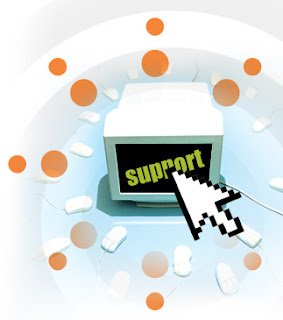
Registry has a very important role in windows operating system. When there is something wrong with your computer, you can restore it to repair your computer, so backup it frequently is very important. While you just upgraded you System from Windows Vista to Windows 7, which is the latest version of Microsoft Windows including much more new features. You may get some guide how to edit registry.
But if you make a mistake and don’t correct it, you may find your computer is not as functional as it was before. To protect yourself from any mistakes, you need to backup your registry. This article is focused on the guide about the backup and restoring registry. It is of prime concern to understand the various contents of Windows 7 Registry.
Left side of the Registry Editor window is analogous to Explorer's Folders pane and the right side is similar to Explorer's Contents pane. In this case, the right side of the Registry Editor window displays the settings contained in each key (so I'll call it the Settings pane). The Settings pane is divided into three columns: Name, Type and Data.
1) Name — This column tells you the name of each setting in the currently selected key (similar to a filename in Explorer).
2) Type — This column tells you the data type of the setting. There are six possible data types:
REG_SZ — This is a string value.
REG_MULTI_SZ — This is a series of strings.
REG_EXPAND_SZ — This is a string value that contains an environment variable name that gets "expanded" into the value of that variable. For example, the %SystemRoot% environment variable holds the folder in which Windows 7 was installed. So, if you see a Registry setting with the value %SystemRoot%\System32\, and Windows 7 is installed in C:\Windows, the setting's expanded value is C:\Windows\System32\.
REG_DWORD— This is a double word value: a 32-bit hexadecimal value arranged as eight digits. For example, 11 hex is 17 decimal, so this number would be represented in DWORD form as 0x00000011 (17). (Why "double word"? A 32-bit value represents four bytes of data, and because a word in programming circles is defined as two bytes, a four-byte value is a double word.)
REG_QWORD— This is a quadruple word value: a 64-bit hexadecimal value arranged as 16 digits. Note that leading zeros are suppressed for the high 8 digits. Therefore, 11 hex appears as 0x00000011 (17), and 100000000 hex appears as 0x1000000000 (4294967296).
REG_BINARY— This value is a series of hexadecimal digits.
3) Data— This column displays the value of each setting.
Backing up the entire registry
1. Click Start type systempropertiesprotection in the Start Search box, and then press ENTER.
If you are prompted for an administrator password or for a confirmation, type the password, or click Allow
2. Wait for Windows to search for available disks and most recent restore points. In the System Properties dialog box, on the System Protection tab, click Create.
3. Type a name for the restore point and then click Create.
4. After the restore point has been created successfully, click OK two times.
Note: If System Restore is turned off, click to select the local disk, click Apply and then click Create.
Restoring the Entire Registry
1. Click Start, type systempropertiesprotection in the Start Search box, and then press ENTER
If you are prompted for an administrator password or for a confirmation, type the password, or click Allow
2. In the System Properties dialog box, on the System Protection tab, click System Restore.
3. In the System Restore dialog box select Choose a different restore point, and then click Next.
4. Select the restore point that you want to use, and then click Next.
5. Confirm your restore point, and then click Finish System restore - this restores the selected Windows 7 configuration and then restarts the computer.
6. Log on to the computer. When the System Restore confirmation page appears, click OK.
Before you edit your Windows 7 Registry, it is important to take back up. Since Windows system configuration, the computer hardware configuration, information about installed programs, the types of documents that each program can create, and user preferences are all stored in the registry. If you find any difficulty you may use utility program for it. For example, Argentum Backup is a handy, small backup program that lets you easily back up your documents and folders. It safely protects you from accidental deletes, overwrites, and viruses. This can be stored in Zip files either manually or automatically.
Labels
- Acer desktop (1)
- Acer desktops (1)
- Acer help (1)
- Acer laptop (1)
- Acer laptops (1)
- Acer notebook (1)
- Acer notebooks (1)
- Acer Support (1)
- Antivirus (1)
- antivirus firewall (1)
- antivirus firewall software (1)
- antivirus installation (1)
- antivirus support (2)
- AVG Antivirus Support (1)
- Computer Booting Problems (1)
- Computer crash repair (1)
- computer help (1)
- computer installation (2)
- computer problem (1)
- Computer problems (2)
- computer security support (1)
- Computer service (1)
- Computer support (1)
- computer support services (1)
- dell support (1)
- desktop management (1)
- Download Virus Removal (1)
- Find Free Business Software (1)
- Firefox Add (1)
- firewall support (1)
- fix computer problem (1)
- fix computer problems (1)
- flash player (1)
- hp support (1)
- Install PC (1)
- McAfee Antivirus Scan (1)
- microsoft access support (2)
- microsoft office support (1)
- microsoft product support (2)
- microsoft support (2)
- microsoft technical support (2)
- Microsoft windows vista (1)
- microsoft word support (1)
- Mozila Add (1)
- operating system installation (1)
- operating system reinstall (1)
- operating system support (1)
- operating system upgrade (1)
- operating system xp (1)
- panda (1)
- PC Install (1)
- pc installation (1)
- PC repair (1)
- PC Security (1)
- PC Security services (1)
- pc tech support (4)
- Reasons for Updating an Antivirus Protection Software (1)
- remote computer repair (1)
- Remote Control Software (1)
- remote technical support (1)
- security update (1)
- Spyware Removal (1)
- tech support (2)
- tech support s/w (1)
- tech support software (3)
- technical support (3)
- Technical Support - Prevention is Better Than Cure (1)
- Technical Support software (1)
- Troubleshoot Computer Problems (1)
- Troubleshoot Desktop Crash Issues (1)
- Troubleshoot the Microsoft Access 2003 Software (1)
- troubleshooting problem (1)
- Useful Computer Troubleshooting Software (1)
- Virus Scan (1)
- Windows 7 anti-virus program (1)
- windows 7Antivirus (1)
- windows problems (1)
About Me
- Dave Brown
