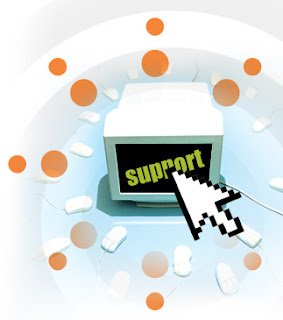
Registry has a very important role in windows operating system. When there is something wrong with your computer, you can restore it to repair your computer, so backup it frequently is very important. While you just upgraded you System from Windows Vista to Windows 7, which is the latest version of Microsoft Windows including much more new features. You may get some guide how to edit registry.
But if you make a mistake and don’t correct it, you may find your computer is not as functional as it was before. To protect yourself from any mistakes, you need to backup your registry. This article is focused on the guide about the backup and restoring registry. It is of prime concern to understand the various contents of Windows 7 Registry.
Left side of the Registry Editor window is analogous to Explorer's Folders pane and the right side is similar to Explorer's Contents pane. In this case, the right side of the Registry Editor window displays the settings contained in each key (so I'll call it the Settings pane). The Settings pane is divided into three columns: Name, Type and Data.
1) Name — This column tells you the name of each setting in the currently selected key (similar to a filename in Explorer).
2) Type — This column tells you the data type of the setting. There are six possible data types:
REG_SZ — This is a string value.
REG_MULTI_SZ — This is a series of strings.
REG_EXPAND_SZ — This is a string value that contains an environment variable name that gets "expanded" into the value of that variable. For example, the %SystemRoot% environment variable holds the folder in which Windows 7 was installed. So, if you see a Registry setting with the value %SystemRoot%\System32\, and Windows 7 is installed in C:\Windows, the setting's expanded value is C:\Windows\System32\.
REG_DWORD— This is a double word value: a 32-bit hexadecimal value arranged as eight digits. For example, 11 hex is 17 decimal, so this number would be represented in DWORD form as 0x00000011 (17). (Why "double word"? A 32-bit value represents four bytes of data, and because a word in programming circles is defined as two bytes, a four-byte value is a double word.)
REG_QWORD— This is a quadruple word value: a 64-bit hexadecimal value arranged as 16 digits. Note that leading zeros are suppressed for the high 8 digits. Therefore, 11 hex appears as 0x00000011 (17), and 100000000 hex appears as 0x1000000000 (4294967296).
REG_BINARY— This value is a series of hexadecimal digits.
3) Data— This column displays the value of each setting.
Backing up the entire registry
1. Click Start type systempropertiesprotection in the Start Search box, and then press ENTER.
If you are prompted for an administrator password or for a confirmation, type the password, or click Allow
2. Wait for Windows to search for available disks and most recent restore points. In the System Properties dialog box, on the System Protection tab, click Create.
3. Type a name for the restore point and then click Create.
4. After the restore point has been created successfully, click OK two times.
Note: If System Restore is turned off, click to select the local disk, click Apply and then click Create.
Restoring the Entire Registry
1. Click Start, type systempropertiesprotection in the Start Search box, and then press ENTER
If you are prompted for an administrator password or for a confirmation, type the password, or click Allow
2. In the System Properties dialog box, on the System Protection tab, click System Restore.
3. In the System Restore dialog box select Choose a different restore point, and then click Next.
4. Select the restore point that you want to use, and then click Next.
5. Confirm your restore point, and then click Finish System restore - this restores the selected Windows 7 configuration and then restarts the computer.
6. Log on to the computer. When the System Restore confirmation page appears, click OK.
Before you edit your Windows 7 Registry, it is important to take back up. Since Windows system configuration, the computer hardware configuration, information about installed programs, the types of documents that each program can create, and user preferences are all stored in the registry. If you find any difficulty you may use utility program for it. For example, Argentum Backup is a handy, small backup program that lets you easily back up your documents and folders. It safely protects you from accidental deletes, overwrites, and viruses. This can be stored in Zip files either manually or automatically.
Windows 7 Registry Backup a precise judgment
Tuesday, November 17, 2009
by
Dave Brown
·
Subscribe to:
Post Comments (Atom)
Labels
- Acer desktop (1)
- Acer desktops (1)
- Acer help (1)
- Acer laptop (1)
- Acer laptops (1)
- Acer notebook (1)
- Acer notebooks (1)
- Acer Support (1)
- Antivirus (1)
- antivirus firewall (1)
- antivirus firewall software (1)
- antivirus installation (1)
- antivirus support (2)
- AVG Antivirus Support (1)
- Computer Booting Problems (1)
- Computer crash repair (1)
- computer help (1)
- computer installation (2)
- computer problem (1)
- Computer problems (2)
- computer security support (1)
- Computer service (1)
- Computer support (1)
- computer support services (1)
- dell support (1)
- desktop management (1)
- Download Virus Removal (1)
- Find Free Business Software (1)
- Firefox Add (1)
- firewall support (1)
- fix computer problem (1)
- fix computer problems (1)
- flash player (1)
- hp support (1)
- Install PC (1)
- McAfee Antivirus Scan (1)
- microsoft access support (2)
- microsoft office support (1)
- microsoft product support (2)
- microsoft support (2)
- microsoft technical support (2)
- Microsoft windows vista (1)
- microsoft word support (1)
- Mozila Add (1)
- operating system installation (1)
- operating system reinstall (1)
- operating system support (1)
- operating system upgrade (1)
- operating system xp (1)
- panda (1)
- PC Install (1)
- pc installation (1)
- PC repair (1)
- PC Security (1)
- PC Security services (1)
- pc tech support (4)
- Reasons for Updating an Antivirus Protection Software (1)
- remote computer repair (1)
- Remote Control Software (1)
- remote technical support (1)
- security update (1)
- Spyware Removal (1)
- tech support (2)
- tech support s/w (1)
- tech support software (3)
- technical support (3)
- Technical Support - Prevention is Better Than Cure (1)
- Technical Support software (1)
- Troubleshoot Computer Problems (1)
- Troubleshoot Desktop Crash Issues (1)
- Troubleshoot the Microsoft Access 2003 Software (1)
- troubleshooting problem (1)
- Useful Computer Troubleshooting Software (1)
- Virus Scan (1)
- Windows 7 anti-virus program (1)
- windows 7Antivirus (1)
- windows problems (1)
About Me
- Dave Brown

Post a Comment